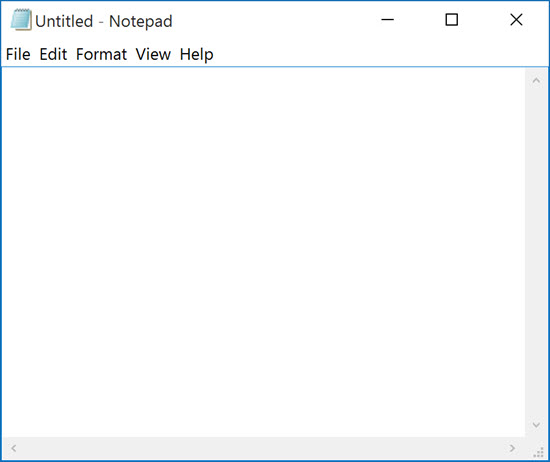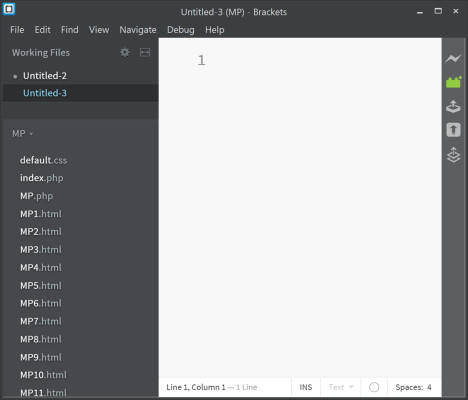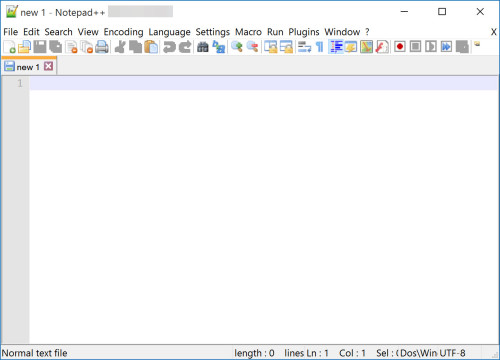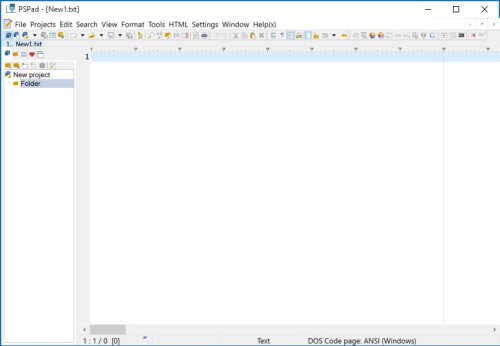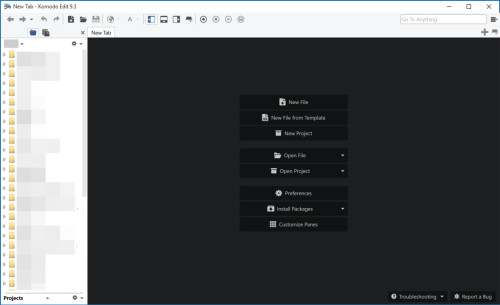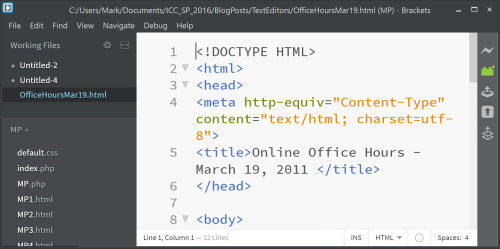This week we start the spring, 2016 semester at school. Sometimes, it is best to step back and look at those simple, little things we can do to improve. Using a text editor is one such example. For students just getting started, you will come to learn that it is never a good idea to use tools like MS-Word to create a web page or to edit an existing one – they insert a lot of bloat and can cause many problems. You need to use a text editor which handles text (and does not add bloat to what you create). There are many to choose from.
Every semester, I observe many students using Notepad. Yes, that venerable text editor that should have been retired somewhere around the time of Windows 98 SE – remember that one? Yet, I continue to see this being used. Please stop using that one (for anything). It is clunky and very antiquated. Sure, it is included with Windows 10. But, seriously – use another. Here are some of alternatives. Yes, they take a quick install. But all are free (and all can easily be used in place of Notepad). And. They. Offer. So. Much. More.
Here is my list of alternatives (in order of my preference):
Yes, there are many others. I am focusing on simple text editors, not entire suites like Aptana Studio. Yes, I focus on Notepad alternatives (Windows specific). This is mostly because the majority of students in my classes use Windows as their OS for daily tasks. Before diving into specifics for each, let’s briefly take a look at their interfaces.
Notepad
Brackets – ok, I already see some major differences – with Brackets, you see line numbers, you can have multiple files open at once. You see recent files, you can add extensions to expand the capabilities of the editor.
Just stopping at this point, why would anyone still use Notepad? Yet I see many people do it. Every semester. Oh, yeah, the school computers are ridiculously locked down. Ok, but one can still run Portable apps (and one can install many of these editors on a USB drive and simply carry that around). At a minimum, Notepad++ installs as part of the PortableApps (by default if I recall correctly).
Notepad++
PSPad
Komodo Edit
Ok, bottom line – just pick one and start using it. First, all provide line numbers. Notepad does not. You will eventually discover the web server telling you the error is on line 123 (or you will receive a validation error on line 87). If you have your document open in Notepad, you have no idea which line is which once you scroll a bit.. You waste a lot of time. All the alternatives I mention can handle HTML and CSS and they color code your work (once they know the file type). Most also auto-complete brackets, parentheses and so forth. C’mon – with Notepad, even adjusting the font size is a pain.
Personally, I prefer Brackets. I have even published a couple of weblog posts on that tool specifically. My most recent was in 2013 (and it has only gotten better since then). It is easy to use, up to date, and highly extensible. It is also one of those editors which tie nicely with Chrome for your browser. You open your web page in Chrome from within Brackets. When you make changes to your HTML, they are immediately reflected in Chrome. No need to even reload the page in the browser. To me, this is a huge time saver (particularly when I am trying to debug code provided by a student that has some maddeningly minor CSS error throwing off some aspect of the page.
Since we are just getting started with the spring, 2016 semester, I encourage you to pick one or more of these as a starting editor and move away from Notepad. Really. It was marginal in 1998. It is mostly useless today.
Still not convinced, let’s examine a file I just downloaded from my web site and open it in Notepad. What happened?
Your first clue is the size of the horizontal scroll bar. Yep, all the code is present. And, it is all on one line. Also, you may see strange characters in some code (such as small black rectangles). The reason for this is that not all operating systems code for end of a line in the same manner. This site has a nice overview of the problems (which you typically see when using Notepad on Windows).
Here is the same file (I opened it at almost the same time) in Brackets. I didn’t change a thing. It is just that Brackets knows how to handle crlf characters from other operating systems and Notepad does not.
Quick, you need to update line 42 in the above HTML code. Which editor would you choose?
I look forward to your comments. If someone can provide a solid reason for using Notepad for any text editing these days, I would appreciate your insights.