Assuming you are running MS-PowerPoint 2013 or higher, you might want to try Office Mix. It is a free add-on for PowerPoint which allows you to “create and share interactive online videos.” You can include screen captures, screen recordings, polls, and quizzes. You can upload your completed presentation to the Office Mix site (and make your presentation either public or private). On the site, you can review analytics regarding various aspects of your work. You can also create SCORM compliant modules for inclusion into your Learning Management System (for example, Moodle or Blackboard). If you would like to see examples of work created with Office Mix, there is an online gallery.
Once you download and install Mix, you will see a new ribbon in PowerPoint (a copy is shown below).
Let’s examine sections of the ribbon in more detail. First, we may wish to include screenshots in our slides. We can insert from any active window on our computer. This is shown in the screen capture below.
In the above example, I selected a screenshot of Dreamweaver to include on a slide. The screenshot is properly sized to fill the entire slide. I can also include a screen recording (and set the size). I can choose whether to include audio or not. If I choose Screen Recording, I see the following menu appear.
Once I have completed recording (menu disappears off the screen on the top by default – just move your cursor over it to activate), it is included on the slide (as seen below). I can immediately play the recording to verify it is what I wanted.
Once I have developed all the slides, I can then begin recording the slides. This is the button on the far left on the ribbon. I am presented with the following screen. You may wish to click on the image below to see a larger version.
This is where you can do a lot with Office Mix. You can record your voice (and write on your slides while recording). This is where it is very helpful to either have a touch screen computer or a Wacom Tablet or similar device. Personally, I find drawing using the mouse or a touchpad is very difficult. You will note you can select a number of different colors for the “ink” you draw on the slide.
You can also include additional audio.
You can include a quiz or a poll. The first time you choose this option, you will be prompted to download the appropriate content from the MS Store (as in the screen capture below).
After inserting the items, you can edit them (you can add your own content and identify whether one or more correct choices are allowed). You can also preview your question or poll.
After you have completed your recording, you can publish it in a variety of formats. These are shown in the screen capture below.
If you choose to export to video (perhaps to upload to YouTube or Vimeo), you will lose the ability for interactive elements (such as quiz questions or analytics).
I encourage you to try Office Mix (if you have a modern version of PowerPoint). It is free and does not come with much of a learning curve. As always, I am interested in your comments.

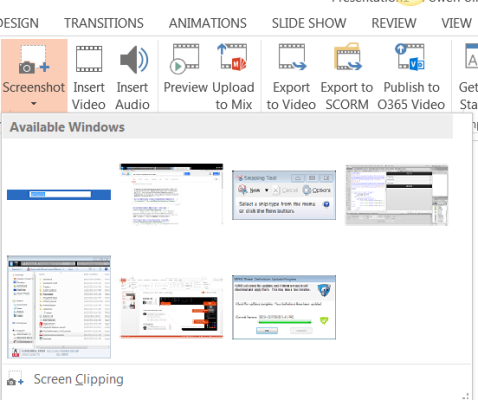
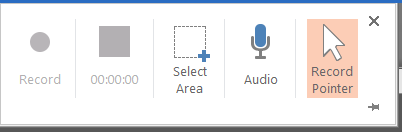
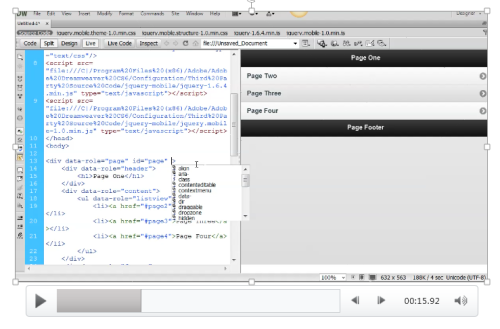
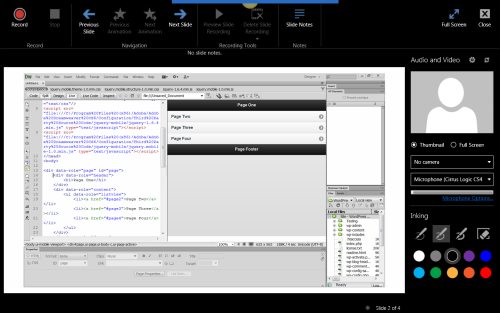
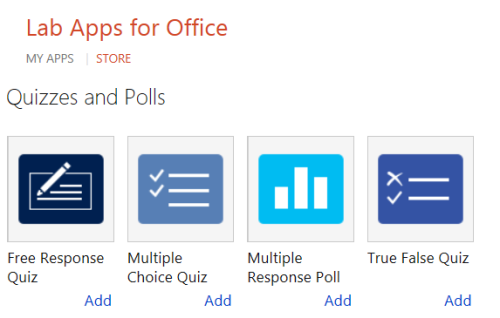
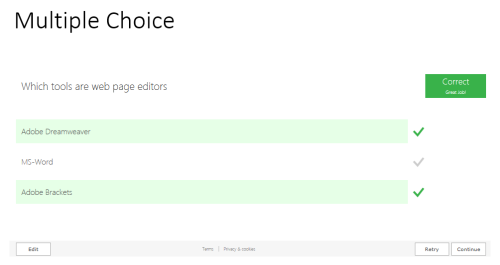
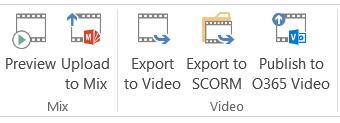


My experience is that it’s one major flaw severely limits the usefulness of Office Mix. That is its inability to let you create a Mix in layers — e.g., lay down a voice/video layer, then animations, then inking, etc. Instead, you are forced to do everything Mix in a single take. This is both awkward and ineffective, particularly if you have fewer than four hands.