Periodically, I have the need to display the contents of mobile devices on my laptop. Some time ago, I published a note on the Reflection app for iOS devices. At that time, I had to put together a kludge to display the contents of Android devices on my Mac. I recently obtained a Samsung Galaxy Pro tablet. I gave a presentation on developing apps with PhoneGap Build at the Adobe Education Leader Summer Institute in San Jose on July 21. In addition to the iOS devices, I needed to have a more modern Android tablet to demonstrate the apps I was creating. Since this tablet is running KitKat, it seemed that there must be better methods of displaying the contents of this device on the Mac than I discovered a couple of years ago. I first investigated Samsung SideSynch (seems like the vendor of the tablet would have a method to accomplish this). Although there is Mac installer (in addition to the Windows installer [Windows 8 preferred]) and the app runs on the device, I never could get this to display the tablet screen on either my Windows 7 laptop or my MacBook. After a fair amount of online research, it appears this works sporadically (unless you happen to have a Samsung laptop). There had to be a better alternative. Of course, I am looking for something relatively low cost as a teacher. As far as I can tell, the solution I found is free.
After a fair amount of searching (no I really don’t want to root every Android device), I discovered Mobizen. This seems to work flawlessly on both Windows and OS X. It does require that you run it in your Chrome browser. Essentially, you install the app on your Android device (and create an account), install the Mobizen helper app on either your Windows or Mac, then point a Chrome browser tab to http://mobizen.com and login. Note that you use the credentials you created in the app on your Android tablet.
The app is readily available in the Google PlayStore. You may be prompted to install a plugin app as well.
You launch the app and provide your initial configuration settings (including username and desired password to access the device via your Chrome browser. Since I already established the connection, I am prompted to make changes to my existing connection (you can connect either via wifi or USB). Personally, I prefer wifi as I have more freedom to use my tablet.
Once you have configured the app, you visit the Mobizen website in the Chrome browser and login with the credentials you created in settings. The website login screen is shown below. You enter your email address and the unique password you created on your Android tablet in the Mobizen app.
That’s it. You are now connected. This is what you see on your tablet once the connection is active. You can see the contents of the Android tablet on either your Mac or Windows computer.
For example, I see the initial page of the tablet in the screen capture below. You might want to click on the image below to expand it.
I enlarged part of the screen so you can see more options. Again, you might want to click on the image to enlarge it.
One option is to go full screen. In the upper left part of the interface, you will also find a set of icons (these are shown below). They allow you to interface with the device from your desktop.
If you choose the Photos icon, you have access to the contents of the photos (including screen captures) on the tablet. You can also access the photos on your computer. This is where it also gets interesting. You can upload or download files via this interface. No Dropbox or intermediate step required. I really like this feature.
You click on the icon in the upper left corner to return to the home screen in the browser. When working with the interface, you can also directly control the tablet via the browser interface. I included a screen recording below to demonstrate (there is no audio associated). Note that I am clicking on the interface in the Chrome browser and the Android tablet is responding as if I tapped each spot directly. To me, this is one of the best features of this tool.
Overall, I like how this approach works. I find the interface intuitive. I like the ability to upload or download files (yes, you can install .apk files in this manner).
The biggest question I have is security. There is no requirement that your passwords be long and complex in your settings. I suspect one could hack into the stream (when you login, all information is sent via https, once you have authenticated, the connection appears to revert to http). That being said, I typically use long and complex passwords. It appears that all sessions are routed through the Mobizen based servers (again, if I were demonstrating a confidential app, I would be a bit nervous as I don’t know what is happening behind the scenes, but I use this for teaching).
I recommend this as an approach for those who need to display their Android device screen on a desktop or laptop. I have found no problems when using this on the same network. I also like that the interface is done via the Chorome browser. I would be curious as to your thoughts (and whether you have used this approach).
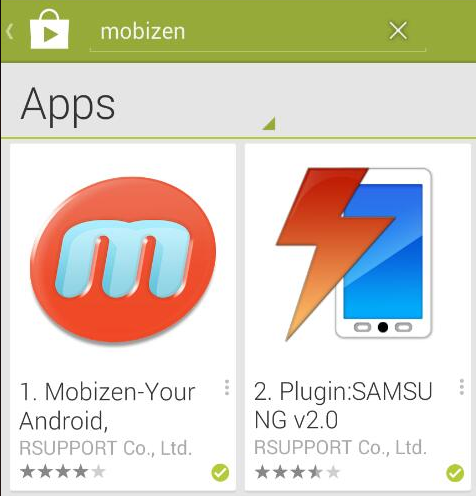
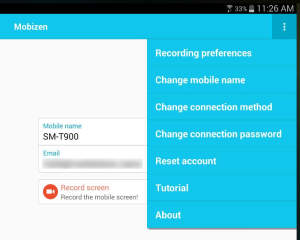
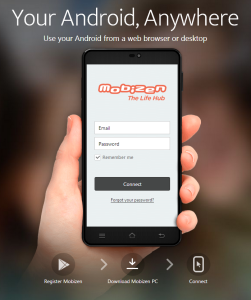
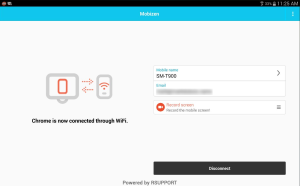

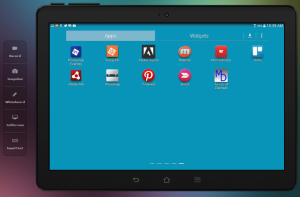
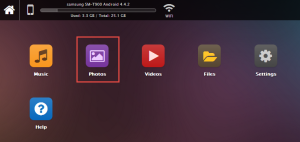
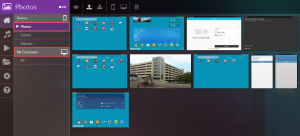


Awesome, I am using this now with my Droid phone (yes, I ditched the iPhone). One note, when installing the mac app (beta) you should have the app up on your phone and connected via USB with debugging on, while installing the app on your computer. This will enable boost mode and everything works properly. Nice find, thanks for sharing Mark.
Glad you found this useful.
Best always,
Mark
I have just started using Mobizen when I couldn’t get Sidesync3 to work. Like you, I question the security and would like to be reassured that the likelihood of any form of device hack is minimised. I also question the need for the app to be running at all times. I would like to decide when it runs on my mobile.
At present the advantages seem to outweigh the negatives. Plus I can run through a web browser in Linux!
This program is great, i found your site when trying to determine how secure the system is. I’m torn, i love how useful an app like this is, but it makes me sick thinking about how similar it is to an advanced Trojan Virus for Mobile. I don’t know anything about this Asia company “RSUPPORT CO., LTD.” Their website here: http://www.rsupport.com reads both Asia location, and an Englewood Cliffs, NJ location. This app could easily be used by this company to gain remote access to your device, files, images, contact lists etc at any time with out your consent. A project like this should be Open Source, or more transparent about their security practices.
I agree with your comments. Obviously, I would encourage you to run any software you download from the Internet through your malicious software suite. I would also never recommend blindly letting this software run in the background all the time. Simply activate it, demonstrate what needs to be demonstrated, then deactivate it. Also, I use this for education and training. I would not recommend such a solution for anything which has intellectual property associated with it. That being said, it did meet my needs and made it past my suite of malicious software checkers.
Best always,
Mark
Thanks for your sharing, Mark. It’s really useful. Mobizen is a nice software to display my phone on computer. Somehow, I find the connection part too complicated. What I want is a fast connection without registering or typing in anything. Therefore, I found AirMore in Google Play Store. Its functions are similar to Mobizen. It can manage my phone on computer wirelessly. I especially like its interface, very clean and comfortable. The best part is that I only need to scan the QR code to connect. Simple and convenient. Apart from it, AirDroid is also a good app. I suppose in the near future, these three apps will occupy the market. What’s your opinion?
Hi Lisa:
Forgive my delay in replying. The past week has been incredibly busy. Yes, there are alternatives. However, some require you to root your Android device. I was trying to avoid using those. I chose Mobizen because it seemed reasonable at the time. I will try to revisit the issue one of these days and include discussion of alternatives like the ones you mentioned. It may be a while before I have a chance to update. I appreciate your patience.
Best always,
Mark
Hi there!
I’ve recently started using mobizen, what an amazing app!
I do however find delay when connected through WiFi frustrating. They advertise the USB connection everywhere, and I got it working on a Mac, but not luck getting it working on my Linux machine.
Did you manage to connect through USB on your Linux machine?
Please forgive my delay in replying. Very busy summer. I have not tried the USB connection to a Linux machine. I tend to use the browser option for most connections (via Chrome).
Best always,
Mark