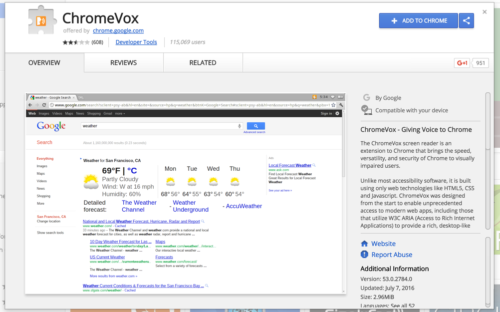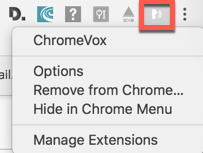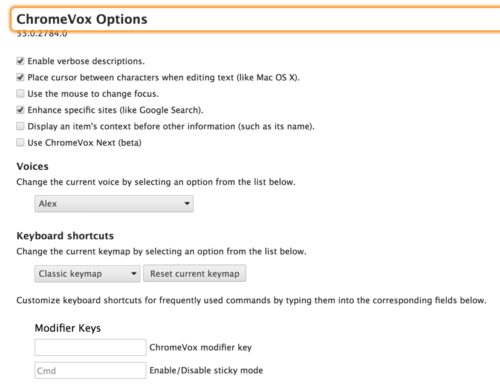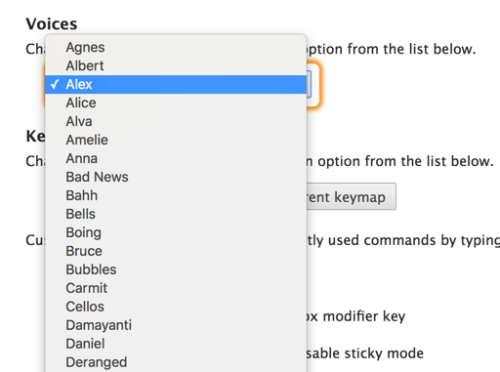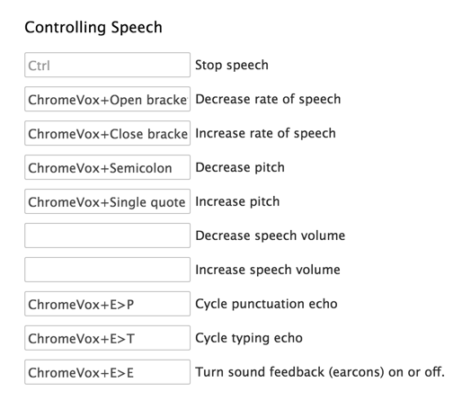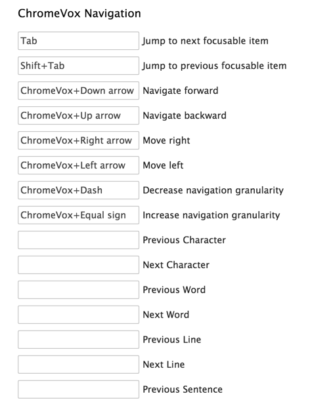Since I am teaching the CMWEB 150 (Web Accessibility) class this semester, I thought it appropriate to focus on selected tools which can be used when testing web pages for accessibility. Yes, these tools also can be used to assist those with a disability (such as low vision). One tool which I find helpful is ChromeVox. This only works with the Chrome browser (or the Chrome OS). For our purposes, let’s focus on the Chrome browser extension.
In a nutshell, ChromeVox allows you to navigate a web page using the keyboard. It will read the contents to you as you navigate through the page (or to different pages).
First, you need to install the ChromeVox extension within your Chrome browser. Simply search for this extension and then install it [Add to Chrome].
You can see the extension in the toolbar once installed. You can select this for various options.
Once installed, you can use the ChromeVox key combinations to navigate (and listen to the content of any given page). If you refer to the ChomeVox documentation (including keyboard shortcuts), you will learn that the default ChromeVox combination is Ctrl + CMD (on a Mac) and Ctrl + Alt (on a Windows) computer. You can also activate “sticky mode” by pressing the left CMD button twice on a Mac or double-tapping the “insert” key on Windows. This means you don’t have to continue hitting the Ctrl+CMD key to enter the appropriate navigation commands.
For initial testing purposes, let’s review the options (shown in the screen snippet above).
When using ChromeVox, the area of the screen which is being read is highlighted (in the screen capture below, that paragraph was just read to me).
Voices – you can customize the environment with any of a number of voices (male and female). The default is Alex.
You can also control speech (pitch, speed and related items).
I have observed those who rely on tools like ChromeVox to set the rate of speech to a very high value. I am always amazed at how quickly some can listen to a web page. Just goes to show that if you have a disability, you are not necessarily disabled.
One can also set a number of navigation keys. Some are provided by default, but you can customize this significantly.
If you are not aware of this extension, I encourage you to try it out. Listen as pages you created are read to you. This should help you better understand how some visitors use your pages. It should also greatly help you identify potential problems with your pages (before someone contacts you to fix them). I am curious if you have used this extension. As always, I look forward to your comments.