How often do we start our computer, open a handful of applications, visit various websites, and then begin our work. Same routine almost every day. This is where a tool which has been around for a long time comes in very handy. Instead of manually starting all these applications and then navigating to various web pages, just use a keyboard shortcut to launch all at once.
- Auto Hot Key (AHK) [Windows] and somewhat similar Keyboard Maestro [Mac] allow us to automate many mundane tasks (and save a fair amount of time in the process).
This tool was also mentioned by the webinar from Pariah Burke, but I already knew about this gem (and have used it for quite a while). A colleague, Scott Rhine, introduced me to this tool many years ago. Without going into too much detail, someone mentioned that they had a survey and specifically said we could only vote once. Their challenge was accepted. I think there were 60 people in attendance (and there were over 37,000 votes cast). Yes AHK can be used for fun as well.
Let’s examine the core functionality (and why I use this to improve my productivity).
Obviously you have to download and install Auto Hot Key. This is a Windows specific program and is essentially a scripting language. It has been around for a number of years, and still works in Windows 10. You create scripts which can be accessed by a keyboard shortcut. Using the simple example of starting a number of applications, yes, one can do a fair amount of this by loading various sites into your browser and have them open when your browser opens. However, what if you perform different tasks for various organizations and need different applications (and different websites) to open depending on the type of work you are doing? This is where Auto Hot Key shows its capabilities. Here is a sample of one of my scripts (which I often use when my day involves mostly teaching activities). Yes, I have scripts to accomplish other tasks, but thought this was a solid example of the capabilities.
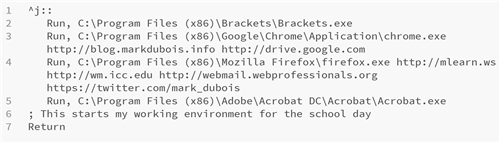
Examining the above file, we see that I have set a shortcut key (Ctrl+j) to execute this series of commands. I open both Chrome and Firefox (and navigate to specific sites I use every day). I also open up Acrobat (another tool I use frequently in my role as professor).
I create the shortcut key first (the ^ symbol is used to represent the Ctrl key). The :: ends that line for the specific key. The remaining lines are executed until the Return (when processing of this key combination stops).
Run followed by a comma tells AHK to execute a specific program. I then provide the location of the program. In the case of browsers, I also follow with a series of web pages I want the browser to open.
One can create a series of these files (all ending with the .ahk extension) and use different key combinations to perform a number of mundane tasks. As I mentioned, this saves me a fair amount of time every time I start my Windows 10 computer (especially when it decides to randomly install updates and restart itself). Yes, you can do a lot more with this tool. I just wanted to introduce you to the fundamentals (in case you have not used it before).
For those who wish to learn more about the capabilities of this tool, there are tutorials and example scripts. Yes, it is a scripting language. I have used this tool for a long time. I am curious if you have used it as well. As always, I look forward to your comments.

