There has been a fair amount of controversy over the CEO of GoDaddy (Bob Parsons) recently killing an elephant in Africa. Personally, I have begun pulling my accounts from GoDaddy and placing them elsewhere. As part of this process, I realized how potentially convoluted the process is. Therefore, I decided to put together a short series of screen captures to help students who want to move from one ICANN registrar to another. Obviously, I am using GoDaddy as a starting point, but most of these steps apply to any/ all registrars. Some of the particulars may vary, but you should get the gist by following my outline of steps below. Click on any of the images below if you want to see a slightly larger image (for ease of viewing details).
What other registrars are out there? Many. A complete list can be found at: http://www.icann.org/en/registrars/accredited-list.html. If you are curious about specific ICANN policies, you can read the pertinent ones at the ICANN site.
Based on a recent request I posted on Twitter, here are some of the registrars others use. I recommend you do your own research to identify costs, customer service, top level domains they support and any related issues. Keep in mind that once you make a transfer, you can not transfer that domain again to another registrar for 60 days – be sure you are comfortable of the ICANN registrar you are about to do business with.
- NameCheap (even ran a promotion for a while donating money to Save the Elephants)
- Hover
- MediaTemple
- Registar
- Gandi.net
- Your current hosting provider (such as HostGator)
Step 1 – login to the registrar’s site and view all your domains registered with that company. For example, I am in the Domain Manager in the screen capture below.
Step 2 – choose a single domain. This should bring up a page with many details abut that domain (including the name servers). Determine if the domain is locked or not. I believe a fair number of registrars lock a domain once you have registered it with them. In the case shown below, the domain is locked. You need to click on the manage link to unlock that domain. You will need to do this for every domain you wish to transfer. Make certain you also turn auto renew off as well.
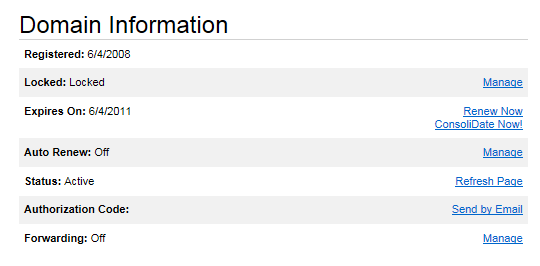 Step 3 – You next need an authorization code to place at the new registrar. In the above image, you click on the link “Send by Email.” Within 10 minutes, you should have received an email message from the registrar with the authorization code. A redacted version is shown below. Expect to see numbers and letters with a length of approximately 16 characters.
Step 3 – You next need an authorization code to place at the new registrar. In the above image, you click on the link “Send by Email.” Within 10 minutes, you should have received an email message from the registrar with the authorization code. A redacted version is shown below. Expect to see numbers and letters with a length of approximately 16 characters.
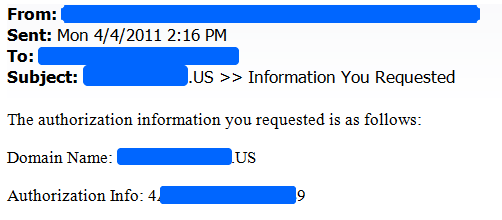 Step 4 – Now you have sufficient information to visit your new registrar (make certain you have created an account with them – typically free to do so). Once you have accessed your account with the new registrar, choose their “transfer domains” option. you may see a screen like that shown below.
Step 4 – Now you have sufficient information to visit your new registrar (make certain you have created an account with them – typically free to do so). Once you have accessed your account with the new registrar, choose their “transfer domains” option. you may see a screen like that shown below.
Step 5 – As part of the transfer process, you will be asked by the new registrar to enter the access code you received via email. Once you have paid for the transfer (actually, the fee is to extend your registration for a year – there is no fee to actually make the transfer), you should see something like the following indicating the process has started.
Step 6 – return to the initial registrar and accept the transfer request. Check the box next to the domain(s) and you can either accept or decline. Obviously, you want to accept. Should you not do this, it can take 5 days for the actual transfer to happen.
Step 7 – visit your new registrar and confirm that the domain has been transferred and that the new renewal date has been set. You also may want to set a domain lock so the domain can not be transferred without your permission. Some registrars set this for you, others do not.
That is it. You now should be able to transfer your domains from one ICANN registrar to another. Keep in mind that once you transfer, you will not be able to transfer again for a couple of months. Also keep in mind that if the domain renewal date is close, you may not be able to transfer.
Once you have made the transfer, it is always a good idea to check periodically to verify that the domain is accessible via your browser. It is possible a problem may happen, so check from various locations for a few days to make certain all is working as desired.
Lastly, you will receive a number of email messages from your original registrar asking you to stay with them. It is safe to ignore these.
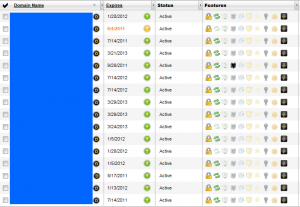
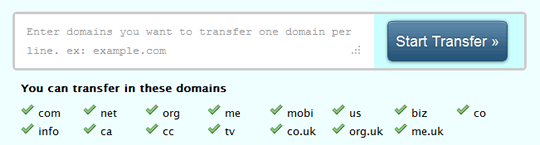
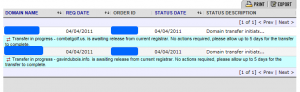
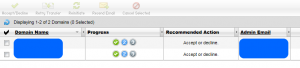


Could you take this one step further and describe the process for moving/transferring/dumping your website pages from the current hosting company (GoDaddy is what I need to leave) to a new hosting company?
Thanks!
Excellent comment. I will try to put together another post in the coming days. Part of this involves the amount and complexity of the site you have. Hope to have another post within a week.